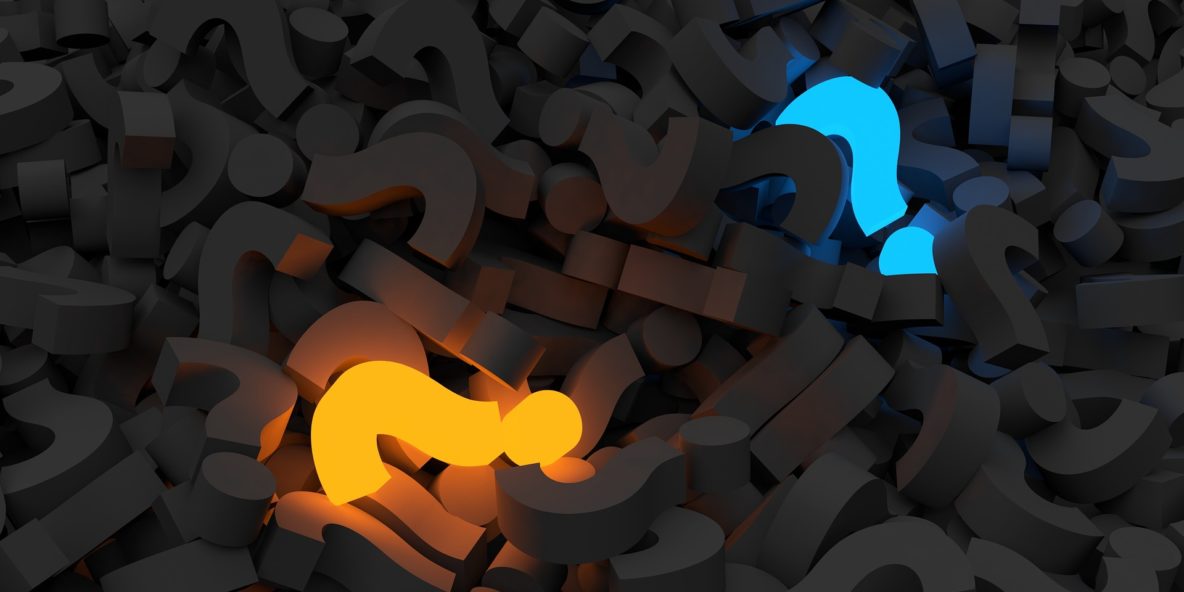When I was a kid, you would hear your friends going around making fun of G.I Joe saying, “..and knowing is half the battle.” This has never been more true than when it comes to software applications including G Suite.
I was recently reading a Harvard Business Review article and they outlined the various reasons why people hate change. Everything from fear of more work to competency levels to past resentments. All legitimate reasons for not wanting to change. But the one theme that was consistent was all related to what they knew – or didn’t know.
When working with G Suite clients, this is an all too familiar scenario. Sometimes people are used to using their shared drives in file explorer or maybe they’re used to using SharePoint.
To try and help in fighting your knowledge battle, here are the top ten G Suite features you should probably know about.
1. Send Files as attachments (or not)
When adding files to an email using Drive, you can add it as an attachment or as a link to the location on Google Drive. With flexibility often comes confusion. Initially G Suite only provided the ability to share items from Drive via link (which required permissions) but now you can select the “attachment” button.
Depending on who your audience is you may still want to use links. If you’re sharing for the purposes of collaborating with a co-worker, use a link. This will prevent duplicate copies of your file being created. If you’re sending a document externally such as a photo or PDF, you may want to attach it for them to use outside of G Suite.
2. Configure SPF and DKIM for G Suite
This one is a little bit more technical and if your not a domain administrator you probably can skip to the next item or our list. All you need to know is this one will help prevent spam in your inbox because let’s face it – we all hate spam.
If you are an Admin, Google has a great guide on how to setup DKIM as well as how to setup SPF. Although you probably knew these already, this can be an issue of frustration if it wasn’t top of mind.
3. Use as many relevant add-ons as you can.
There are specific add-ons for each and every application within G Suite. These are features that are built outside of Google. I should mention that this is a buyer beware scenario but some of them can definitely be a lifesaver! I currently use the following add-ons just for myself:
- Flubaroo (Sheets)
- FormCreator (Sheets)
- Trello (Gmail)
- Hire (Gmail)
- Pixlr Editor (Drive)
- CloudConverter (Drive)
I probably could list a few dozen more but let’s be honest, you get the point. Remember that every application has its own add-ons. Check them out!
4. If you’re not using Team Drives – Start Today!
Team Drives is the quintessential tool for anyone who is using G Suite for work. This feature is what will allow a team to move away from storing on local servers and into the cloud. Team Drive storage is unlimited assuming that you have at least 5 employees and are on the G Suite Business plan. You can create as many drives as you want and assign permissions to people within or outside of your organization (depending on administrator settings). Have a board of directors where you want to share files? Done. Have a group of volunteers who work with your organization? Do it! The best part is that there is no risk to losing your data if an employee leaves. All team drives are owned by the organization and not an individual user.
Some key points to note about Team Drives is that this is not identical to Windows File Explorer. Although similar, some of the permissions are different. Google releases new features every day so what may be missing today could be there tomorrow.
5. Stop storing things on your computer and store them on My Drive
My Drive is the place to store everything. I’ve lost count how many people have had to drown their sorrows because they lost their laptop, forgot their laptop, had their laptop stolen, corrupt hard drive, forgot to save – you name it. The list is endless. When working with My Drive, all of your files are instantly synced and you never need to worry about forgetting your laptop again.
The most important feature you need to make this work is number 6 on our list.
6. Use Google Drive File Stream
Earlier this year, Google announced that Drive File Stream would available to all G Suite users. The greatest benefit to having Drive File Stream is to be able to open your files directly from an application (such as PhotoShop or a Microsoft product). By opening the application through Drive File Stream, any time the file you’re working is saved, it will be saved directly in the cloud.
7. Use Shift+Z to copy
It’s always fun to laugh at yourself for doing things the long way for forever. Before learning about Shift+Z, I would Right click on a file, make a copy of it with the new name “Copy of File X”, move it to the new location and then right-click and rename it to the original name. Well, I definitely felt silly when I found out about Shift+Z. When you click Shift+Z, the menu comes up to select the location of where you want a copy of your file to be moved. That’s it, you’re done.
8. Star items that you’ve already read so you don’t forget about them.
My inbox is setup in the most simple way possible. Items I haven’t read, items I need to deal with and items I don’t care about anymore. You can achieve the same setup by going to going to settings and selecting the following:
- Inbox Type = Priority Inbox
- Inbox Sections
- 1=Unread
- 2=Starred
- 3=Everything Else
- 4= Empty
- Inbox Sections
Once you’ve set this up, simply select the star outline besides emails you still need to manage and you’re done.
9. Use the collaboration features built into docs/sheets/slide etc.
The most common reason why people love G Suite is its ability to collaborate online instantly with other people (in and out of the office). Whether it is a presentation deck or a proposal that needs to go out with input from people all over the world, you can work together simultaneously to be super efficient.
Google has also integrated its hangout feature so you can chat or start a video call and share your screen to really get into your work. The options for collaboration really let you take your wok to the next level.
10. Never stop learning
This list could easily be the “100 things you should know about G Suite” but the reality is it’s always changing. Several items on this list didn’t even exist earlier this year and the best thing about technology is that there is always new tools coming out all the time.
Change is inevitable. If you’re looking for someone who can help you manage this change, our team specializes in helping to make this process as smooth and painless as it can possibly be. Contact us today!
“The secret of change is to focus all of your energy, not on fighting the old but on building the new” – Socrates